Quick Test Professional - The starters Guide
Chapters
Working with Checkpoints
Checkpoint is a verification point that compares a current value for a specified property with the expected value for that property.
When we add a checkpoint, Quick Test adds a checkpoint to the current row in the Keyword View and adds a Check Checkpoint statement in the Expert View.
By default, the checkpoint name receives the name of the test object on which the checkpoint was created.
Types of Checkpoints:
- Standard checkpoint: checks the property value of an object in the application
- Image checkpoint: checks the value of an image in the application. For example, we can check that a selected image's source file is correct. We can create an image checkpoint by inserting a standard checkpoint on an image object.
- Bitmap checkpoint: checks an area of your application as a bitmap.
- Table checkpoint: checks information within a table. We can create a table checkpoint by inserting a standard checkpoint on table object.
- Text checkpoint: checks that a text string is displayed in the appropriate place on a Web page or application.
- Text-Area checkpoint: checks that a text string is displayed within a defined area in a Windows-based application
- Page checkpoint: checks the characteristics of a Web page. For example, you can check how long a Web page takes to load or whether a Web page contains broken links. You create a table checkpoint by inserting a standard checkpoint on page object.
- Database checkpoint: checks the contents of a database accessed by your application
- Accessibility checkpoint: identifies areas of your Web site that may not conform to the World Wide Web Consortium (W3C) Web Content Accessibility Guidelines.
- XML checkpoint (from Application): checks the data content of XML documents in Web pages and frames.
- XML checkpoint (From resource): checks the data content of XML documents in XML files
Inserting Checkpoint:
The checkpoints are supported during the recording sessions only. Once the user stops recording, checkpoints are NOT enabled.
The checkpoint menu, when the user is in the recording mode as shown below
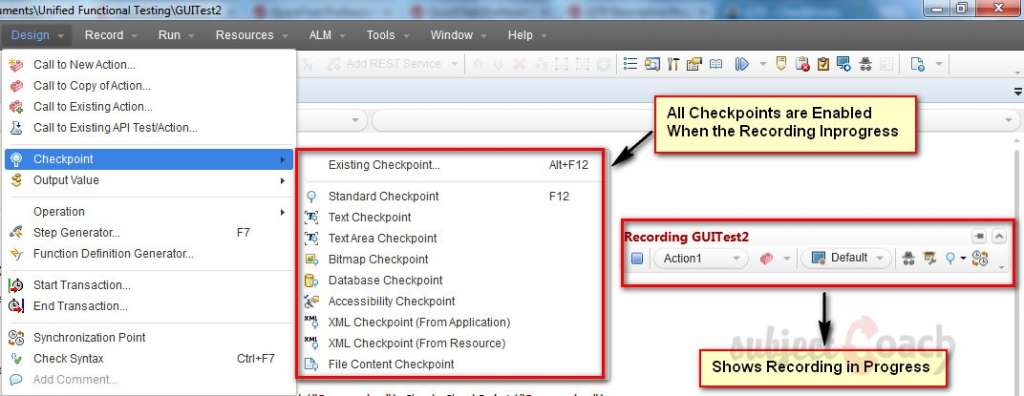
Viewing Checkpoint Properties:
Once Inserting is done, if user wants to change the values, right click on the keyword 'checkpoint' of the script and select "Checkpoint Properties" as shown below:
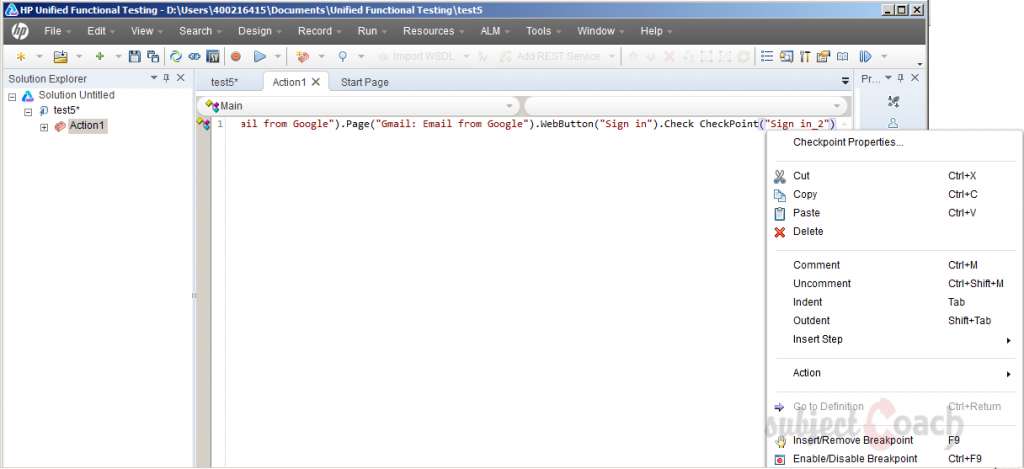
To locate the checkpoints in object repository as shown below:
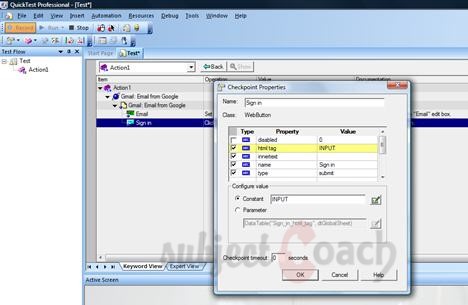
When the user is NOT in the recording mode, the checkpoint menu looks like as shown below:
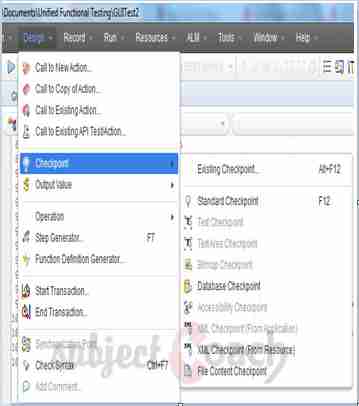
Description
In this tutorial, we will get to know Quick test professional. At the time of writting QTP is at version 12.2. This tutorial is subdivided into multiple parts as shown below
- What is QTP
- Automating tests
- Environment
- Recording and Playback
- Object Repository
- Actions
- Data Table
- Checkpoints in QTP
- Synchronization
- Smart Identification
- Debugging and Error handling
- Recovery Scenarios
- Environment Variables
- Library Files
- Test Results
- GUI Objects
- Virtual Objects
- Accessing Databases
- Working with XML
- Descriptive Programming
- Automation Object Model
- A work on Frameworks
Leave your feedback for us, Feedback help us improve our tutorials.
Prerequisites
Some knowledge on Windows OS and VB Script is recommended
Audience
Students who wish to learn QTP
Learning Objectives
Learn QTP
Author: Subject Coach
Added on: 16th Mar 2015
You must be logged in as Student to ask a Question.
None just yet!