Quick Test Professional - The starters Guide
Chapters
Install and Launch QTP
User can download the trial version from HP site, directly. The latest version of QTP that is UFT (Unified functional testing) “12.02” is available.
Installation Procedure:
Step 1: Go to UFT 12.02 download location and fill in personal details and click Next.
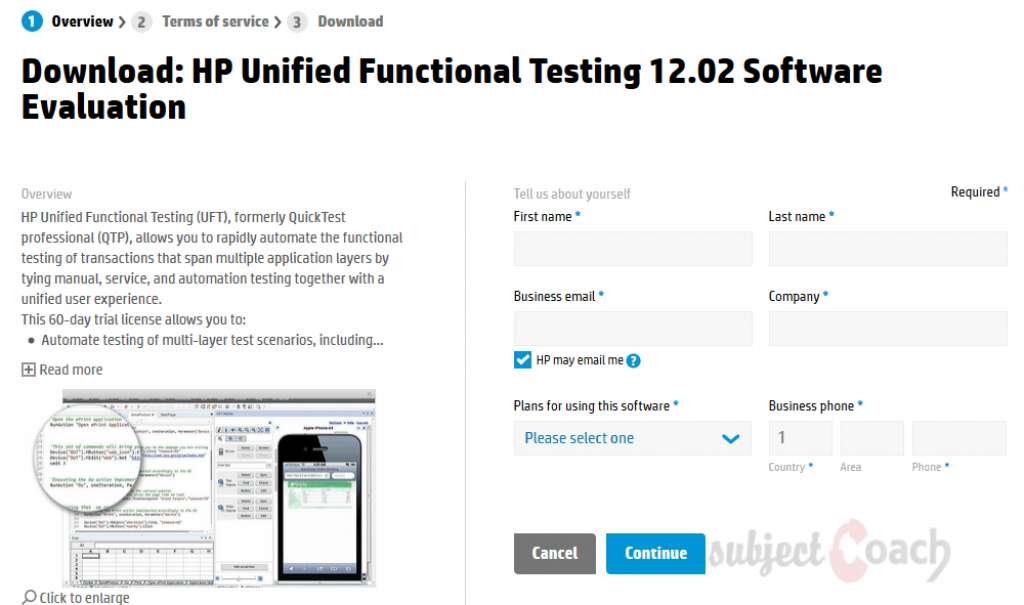
Step 2: Click on “I Agree” button to proceed further.
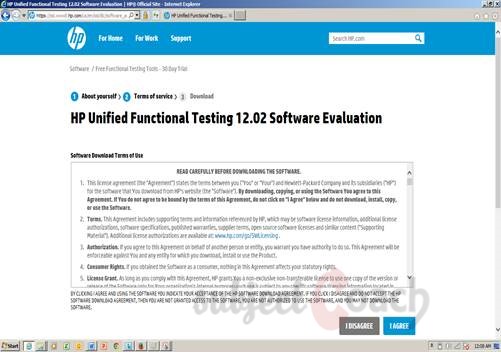
Step 3: Click on the first one to download UFT 12.02 that file as shown.
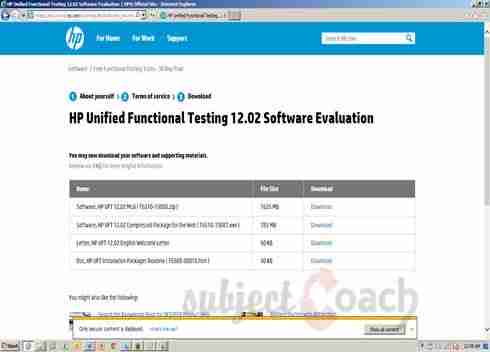
Step 4: After download process, locate the UFT 12.02 downloaded file wherever you like to be.
UFT 12.02 downloaded file will be in Zip file format, unzip it and execute the “Setup.exe” file.
After clicking on Setup.exe file, the next execution window will open with number of options, shown. Select “Unified Functional Testing Set up” from the list.
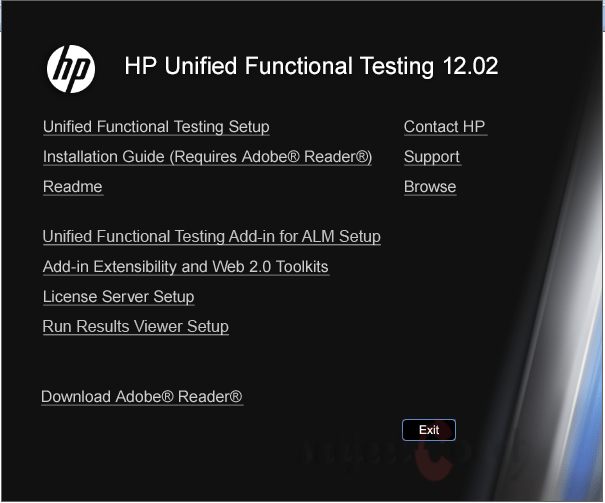
Step 5: After click on “Unified Functional Testing Set up”, the “HP Unified Functional Testing 12.02”set-up wizard opens and click next to proceed further, as shown:
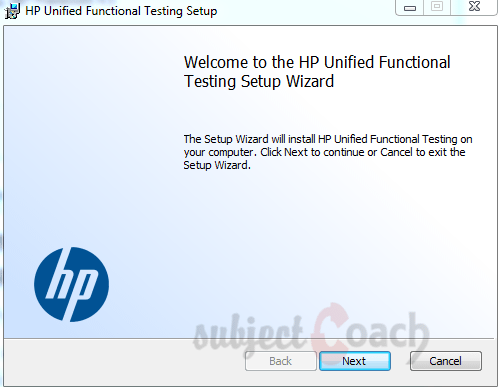
Step 6: Click on “I Agree” and then “Next” button.
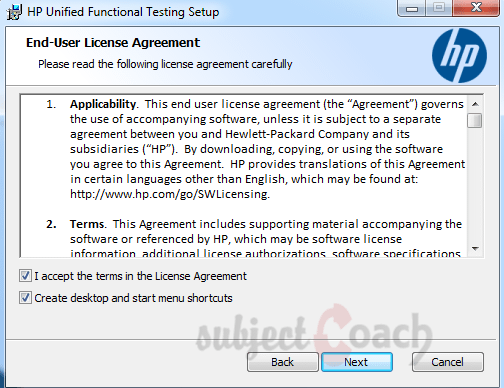
Step 7: Choose the appropriate add-ins according to the application or project requirement.
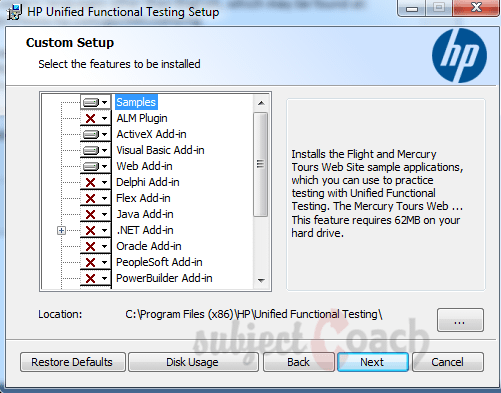
Step 8: Now select UFT 12.02 configuration then click “Install”.
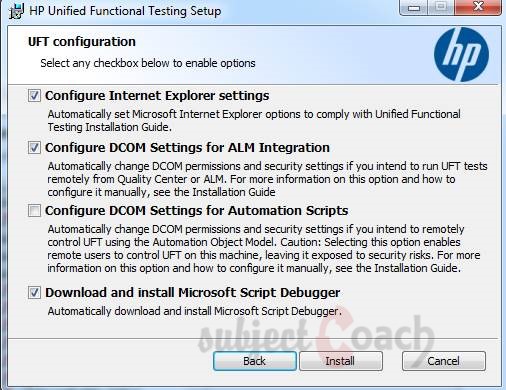
Step 9: Installation process starts.
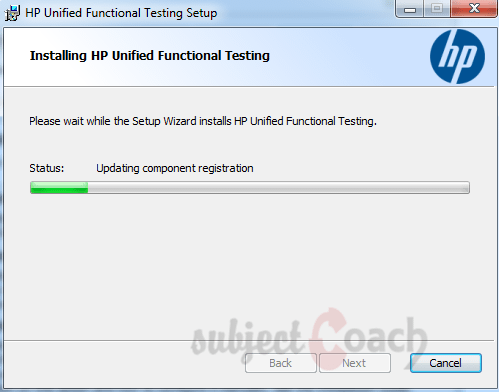
Step 10: Now click “Next”.
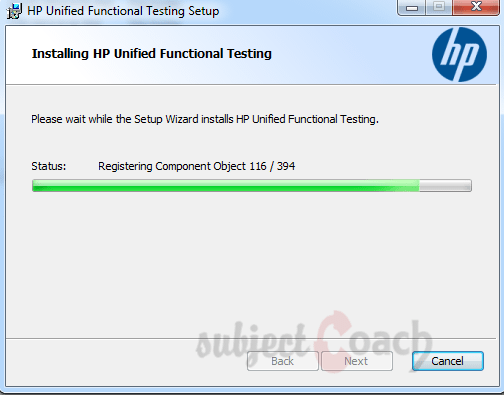
Step 11: Now click on "Finish".
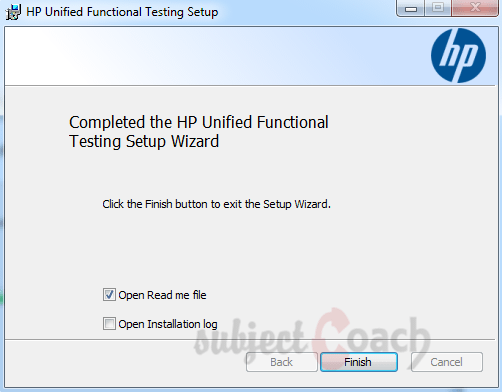
Step 12: The "Additional Installation Requirements" Dialog box opens. Select everything from the list, but while selecting "Run License Installation Wizard".
For Trial 30 day’s version - Do not check the option "Run License Installation Wizard".
For License version - Check the option "Run License Installation Wizard".
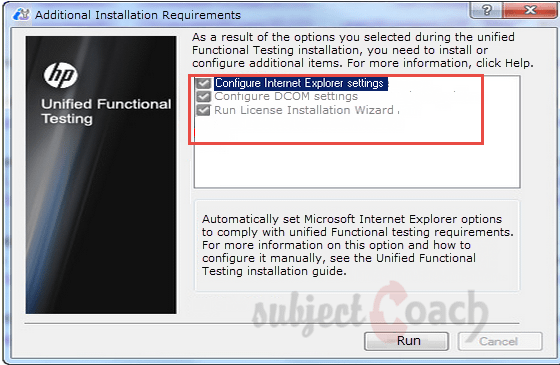
How to Launching UFT:
Step 1: Application can be launched from the Start Menu as shown below, right click and run as Administartor.
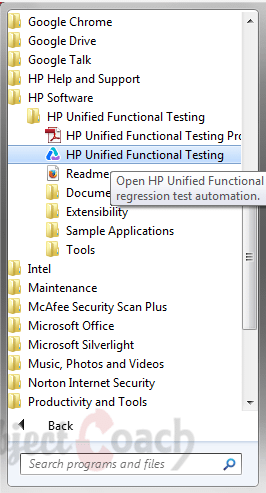
Step 2: Click on “Install License” as we have installed the trial license.
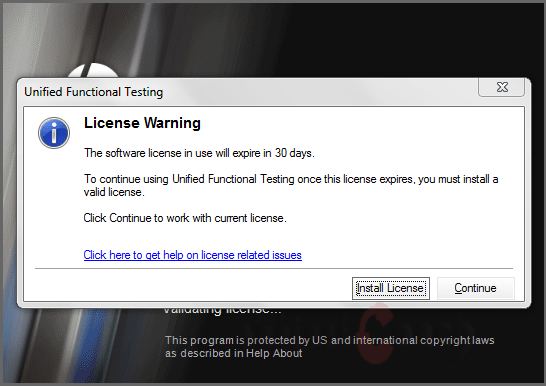
Step 3: Choose any one of the license type shown in the figure below, to install the license type.
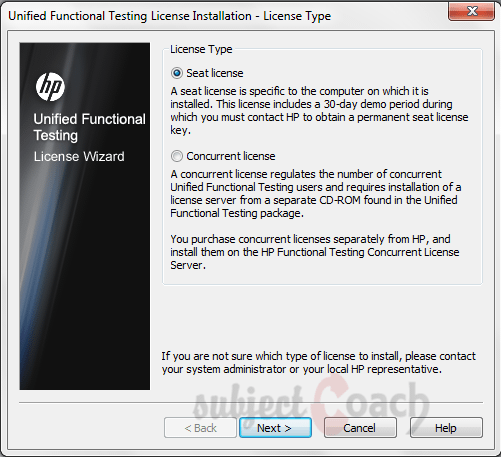
Step 4: The next window will be the Add-in Manager window, select the required add-ins from the list that should be suitable to an application which are going to test using UFT 12.02 then click on “OK”.
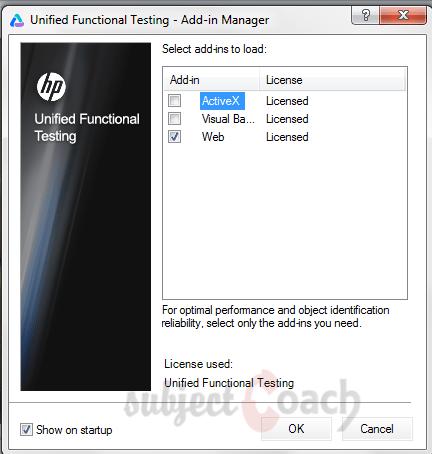
Step 5: After loading the required add-ins, the UFT 12.02 application window opens, which will display as shown in the figure below.
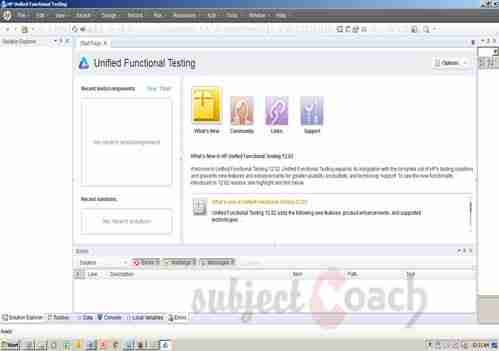
Description
In this tutorial, we will get to know Quick test professional. At the time of writting QTP is at version 12.2. This tutorial is subdivided into multiple parts as shown below
- What is QTP
- Automating tests
- Environment
- Recording and Playback
- Object Repository
- Actions
- Data Table
- Checkpoints in QTP
- Synchronization
- Smart Identification
- Debugging and Error handling
- Recovery Scenarios
- Environment Variables
- Library Files
- Test Results
- GUI Objects
- Virtual Objects
- Accessing Databases
- Working with XML
- Descriptive Programming
- Automation Object Model
- A work on Frameworks
Leave your feedback for us, Feedback help us improve our tutorials.
Prerequisites
Some knowledge on Windows OS and VB Script is recommended
Audience
Students who wish to learn QTP
Learning Objectives
Learn QTP
Author: Subject Coach
Added on: 16th Mar 2015
You must be logged in as Student to ask a Question.
None just yet!