Getting started with KeePass, a great password management software.
Chapters
Organizing stored passwords into Groups using Keepass
You will find yourself in password manageability mess very soon if you have 100s of accounts across different softwares or websites. Grouping allows to easily manage your accounts and passwords, by organizing different set of passwords under different groups. You have to create your own custom groups and then you will be able to add entries under your groups.
Let's check how to create a group.
There are multiple ways to launch Add Group pop up.
- By right clicking anywhere on the first panel and select Add Group
- By clicking on Edit menu and then selecting Add Group
When you do any of the above you will be shown a new pop up window to add your group as shown below
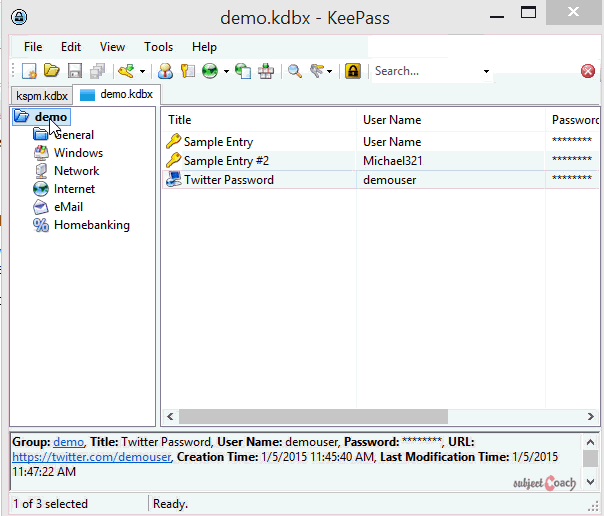
From here you can Add new entries as was shown in previous chapter. Drag and drop entries across different groups.
You are also able to take notes, notes can be added so that you remember what this group holds or if there are any instructions that need to be followed when using passwords under a group.
One thing that you should remember though is that keep saving your changes, everything unsaved will be lost if for any reason program exits ungracefully, such can be case during power failures or BSOD etc etc.
When you keep building your list, comes the time when you may want to get rid of few entries or groups you've created are no longer valid.
Its simeple to remove an entry or a group, flow is shown below
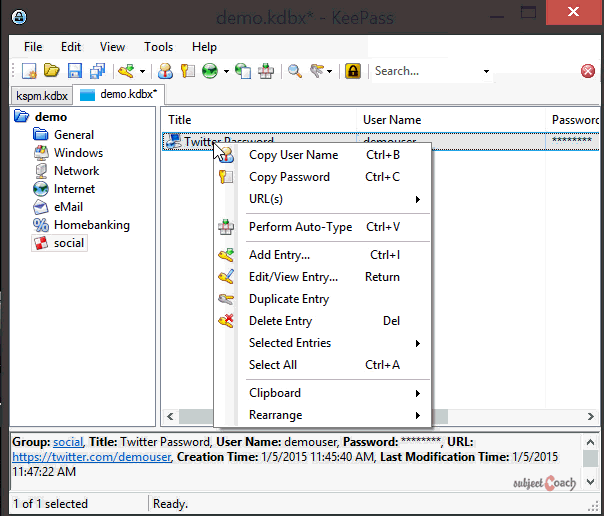
Deleting an entry does not delete it permanently, however your entry will be moved to recycle bin. If you delete your entry from Recycle bin, then it get permanently deleted. If you accedently deleted an entry you can bring it back to life with simply dragging it and drop it on the group folder.
In next chapter will will shed some light on how you have take your keepass everywhere you go.
Description
Not that you are aware that many websites get hacked now and then, thus it is becoming exteremly important to use unique passwords for each one of them, your password has to be complicated, uses mixed numbers, uppercase and lowercase letter and also should use speacial symbols. Said that, do you think it is easy to remember such passwords? We say No! Thus using a password manager makes perfect sense. In this tutorial we will show you making use of one of the great password managers out there called KeePass.
This tutorial is sub divided into 5 parts
- Getting and installing KeePass
- Creating a password database
- Manage passwords with KeePass
- Grouping passwords
- Access your passwords from anywhere
Let's get the ball rolling
Environment
Access to a windows PC or Mac.
Prerequisites
Good enough knowledge of operating computers
Learning Objectives
Learn how to use KeePass
Author: Subject Coach
Added on: 5th Jan 2015
You must be logged in as Student to ask a Question.
None just yet!