Getting started with KeePass, a great password management software.
Chapters
Access your passwords from anywhere with KeePass
Now that you are aware of basics and required functionality KeePass has to offer, its worth noting that KeyPass databases exists locally on your drive. If you want access to your passwords from anywhere its not quite possible with that setup.
Dropbox
When you create your password database, you can save your pwd database to your DropBox folder. Drobbox offers apps for Android and iOS too, and there are apps for KeePass available for Android and iOS platforms.
All you need to get access to your password is access to you private key and your password db. You will then be able to open your file and get hold of account use names and passwords.
Here is an example of KeyPass DB being used on Samsung Note 2
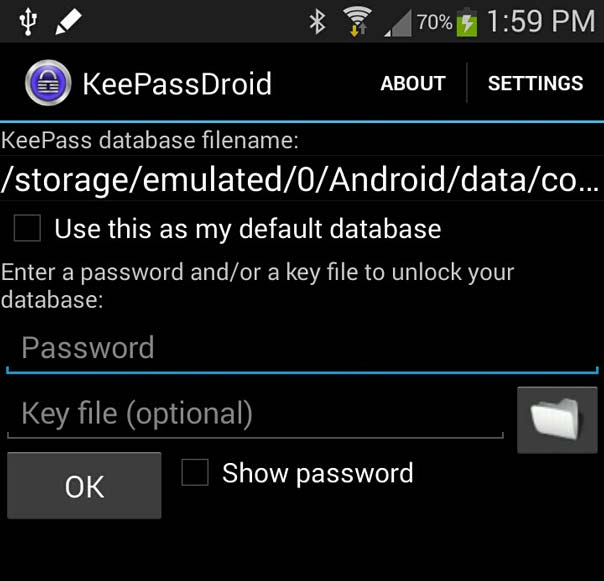
Fill up your master password, locate your private key from dropbox location and tada! you will have your accounts data available on your phone.
Plugins
Plugins such as keyCloud will also help you if you are using Amazon S3 or dropbox. Here is the link for KeyCloud plugin.
http://keepass.info/plugins.html#keecloud
There are heaps of other plugins too on the plugins page. Help yourself to see which one you need. Here is a quick overview on how you can install a plugin with KeePass. For this example we will add KeeCloud to KeePass
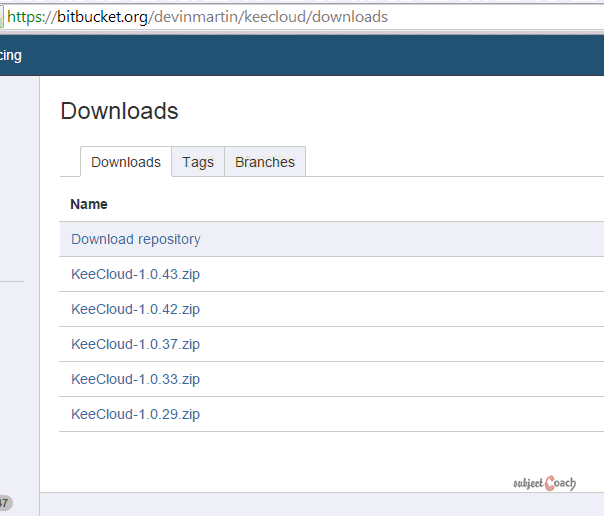
When you complete authentication process, you will be able to use your password databases across different platforms.
Conclusion
Remember! Passwords are important and with KeePass you get a lots of options to suit your needs. Rest assured that your passwords are safe. You should explore more, check out other functionality that we didn't cover in this tutorial. We hope that with this tutorial, you manage to master groups, adding, deleting entries etc. Keep playing with it and share you experience by leaving comments under comments tab.
Description
Not that you are aware that many websites get hacked now and then, thus it is becoming exteremly important to use unique passwords for each one of them, your password has to be complicated, uses mixed numbers, uppercase and lowercase letter and also should use speacial symbols. Said that, do you think it is easy to remember such passwords? We say No! Thus using a password manager makes perfect sense. In this tutorial we will show you making use of one of the great password managers out there called KeePass.
This tutorial is sub divided into 5 parts
- Getting and installing KeePass
- Creating a password database
- Manage passwords with KeePass
- Grouping passwords
- Access your passwords from anywhere
Let's get the ball rolling
Environment
Access to a windows PC or Mac.
Prerequisites
Good enough knowledge of operating computers
Learning Objectives
Learn how to use KeePass
Author: Subject Coach
Added on: 5th Jan 2015
You must be logged in as Student to ask a Question.
None just yet!