Getting started with KeePass, a great password management software.
Chapters
Getting and installing keepass
Why should you consider a password manager?
When it comes down to passwords, you should think about you, your privacy, all your important stuff is protected by them. It becomes so crucial when you think about it.
Now that heaps of websites including the likes of Yahoo, Sony etc got hacked, If you have been using same user name and passwords across other online portals, chances are that hackers would have access to your data, now or a bit later. Thus it becomes increasingly important that you should be using a complicated passwords for all the online properties you have account with. Hard to crack password is a combination of
- Numbers
- Uppercase and Lower case letters
- Special characters
- Atleast 12 to 15 characters long
KeePass is an open source software and is a good alternative to other good solutions such as 1Password, DashLane or LastPass.
This tutorial has been designed to help you get started and touching on subjects, that will matter to you when managing your passwords.
Installing KeePass
To install Keepass, goto keepass.info, and download professional edition on your computer. If you are using Mac then you can use a port of windows version. Find more details on keepassx.
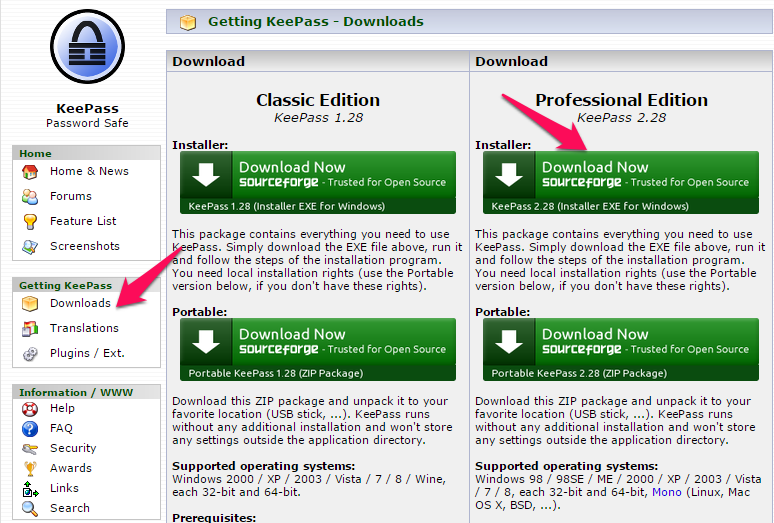
Professional edition got more features than a standard edition, features such as Full Unicode Support, Enhanced High DPI Support can be found in KeePass Pro. You can find the feature comparison chart here
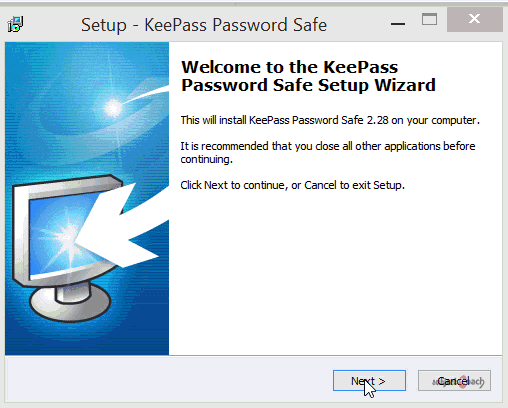
Launch KeyPass when installation is completed. You will find 3 main panels as shown below
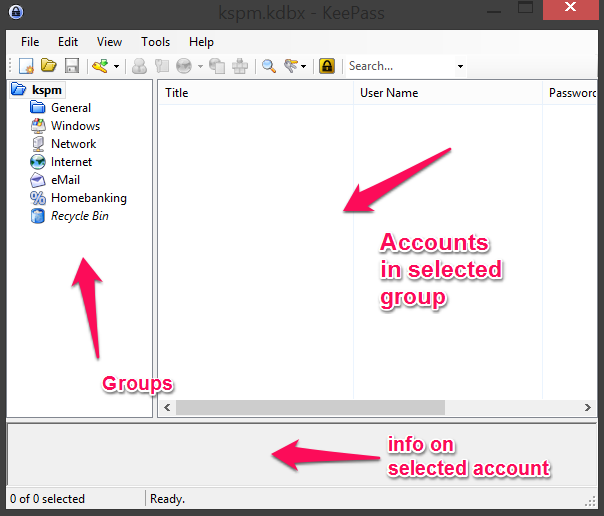
- First panel contains all your password groups, you can add as many groups as you want. This is especially handy when you want to separate out passwords based on platforms, website categories etc
- Second panel will show all the accounts you have stored within a group, accounts will show up when you click on a group which has some account data in it
- Third panel will show information associated with account itself and will be shown when you click on an individual account.
In next chapter, we will look into how we can create a password database.
Description
Not that you are aware that many websites get hacked now and then, thus it is becoming exteremly important to use unique passwords for each one of them, your password has to be complicated, uses mixed numbers, uppercase and lowercase letter and also should use speacial symbols. Said that, do you think it is easy to remember such passwords? We say No! Thus using a password manager makes perfect sense. In this tutorial we will show you making use of one of the great password managers out there called KeePass.
This tutorial is sub divided into 5 parts
- Getting and installing KeePass
- Creating a password database
- Manage passwords with KeePass
- Grouping passwords
- Access your passwords from anywhere
Let's get the ball rolling
Environment
Access to a windows PC or Mac.
Prerequisites
Good enough knowledge of operating computers
Learning Objectives
Learn how to use KeePass
Author: Subject Coach
Added on: 5th Jan 2015
You must be logged in as Student to ask a Question.
None just yet!