HP Quality Center - Quickly get started
Chapters
Dashboard Analysis
Dashboard Tab allow user to analyze and display ALM data in various formats.
Dashboard Tab contains "Dashboard View" and “Analysis View"
- Analysis View: It Contain the analysis tree using which project managers/QA can organize all of their analysis items which can be any one of the following viz - graphs, Excel reports and project reports.
- Dashboard View: It contain the dashboard tree in which managers/testers organize dashboard pages that can arrange multiple graphs that was created in the analysis tree and display them in a single view.
Analysis View:
Step 1: Go to "Analysis View" and click on "+" icon and select "Graph wizard". The "Graph Wizard" dialog opens as shown.
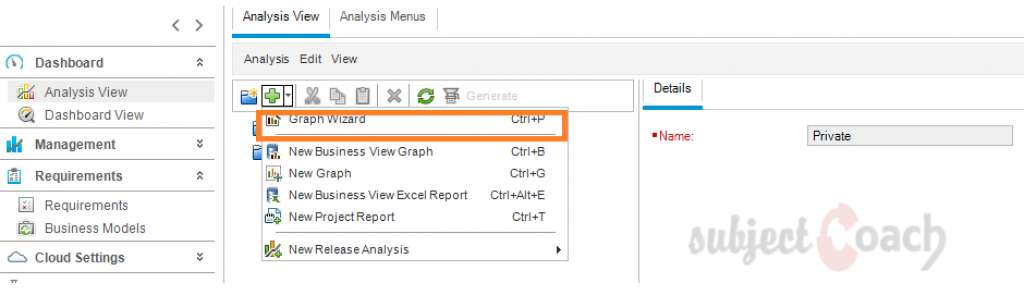
Step 2: Select "New Graph" and click "Next" as shown.
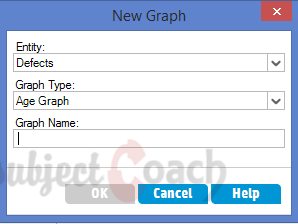
Step 3: Select the type of Entity against which the graph needs to be generated.
Entity types are Defects, runs, Test Case, Test Configuration.
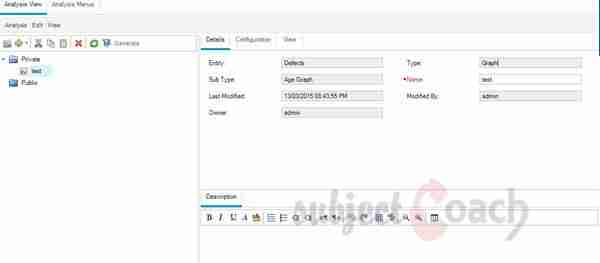
Step 4: User can also "grouped by" based on a particular field and choose what needs to be mapped against X-Axis.
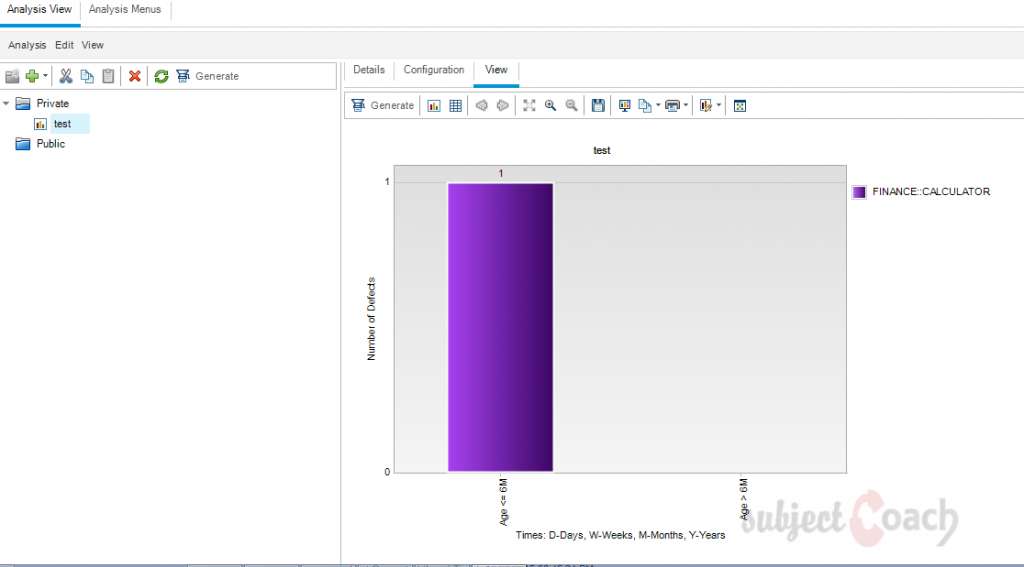
Step 5: The generated graph can be named and saved either as public or private and the added graph can now be accessed from "Dashboard" >> "Analysis View".
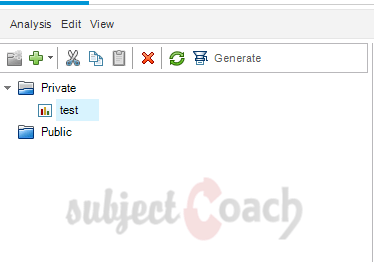
Dashboard View:
Step 1: Go to "Dashboard View" and create a "New Folder"
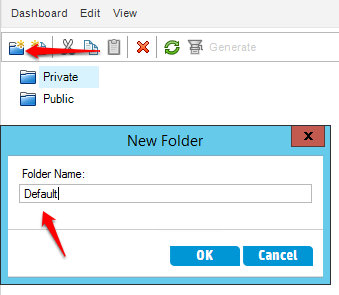
Right click on the folder and add a "New Page".
Step 2: After creating a "New Dashboard" Page, along with various tabs are generated. "Configuration" tab is one of them and users can add graphs which can be added to the dashboard.
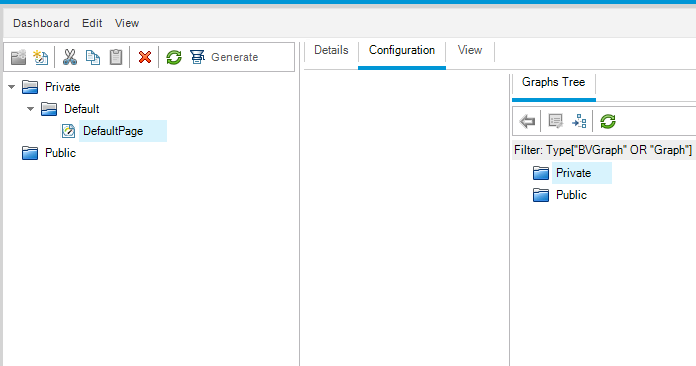
Step 3: Users should use "View" Tab to view the added dashboard and click "refresh" to see latest data.
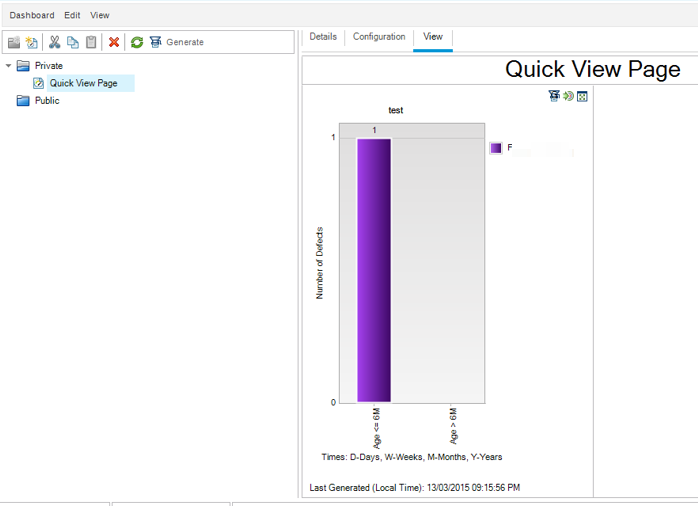
Description
Contents of this tutorial includes parts below
- What id HP Quality Center
- Environment Set up
- Configurations on Server Side
- Getting to know some commonly used features
- Management Tab
- Requirements
- Test Plan
- Test Lab
- Integrating QTP with QC
- Defects
- Dashboard Analysis
- Customization
This tutorial is to the point effort to quickly get you started with HP quality center.
Audience
Students looking to get started with HP Quality Center
Learning Objectives
Quickly familiarize yourself with HP Quality Center
Author: Subject Coach
Added on: 23rd Mar 2015
You must be logged in as Student to ask a Question.
None just yet!