A complete Idiot's guide to get started with WooCommerce
Chapters
Installing WooCommerce
Let's get started with WooCommerce. WooCommerce is amongst popular eCommerce plugins for WordPress.
When you check the number of downloads it has surpassed 5.3+ million and growing. Version available from wordpress.org is Free and in most cases and scenarios this will just work great. But to extend it even further you can buy WooCommerce extensions to make it unbeatable platform to sell goods.
In this chapter we will see how to install WooCommerce plugin. If you already have it installed you can safely skip this chapter.
Pre-requisites
You would need to login to your Wordpress Admin panel as Administrator. Latest version of Wordpress is what we recommend.
How to install WooCommerce
There are a few ways to install WooCommerce plugin. Easiest would be to
- Goto Plugins
- Click Add New
- On the right hand side panel. Enter "WooCommerce" in search field and hit Enter
- You will see something like this
- Click Install Now button, press ok on the confirmation box and wait a couple of seconds as Wordpress downloads and installs WooCommerce
- Once installed you will get something like this
- Click "Activate Plugin" button and WooCommerce will be activated
- Once you activate WooCommerce you will be taken to Wordpress plugins pages and you will see something like this
- Click "Install WooCommerce Pages" button, this will install relavant pages need to show your shop visitors the cart page, payment page etc
- Once you are done install WooCommerce pages you will be redirected to WooCommerce Welcome page as shown below
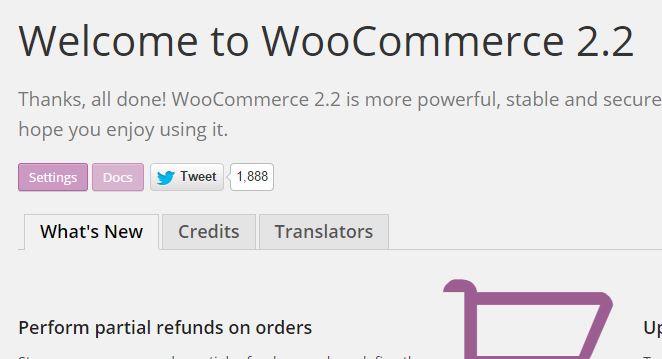
Now that Plugin has been installed successfully lets move onto next step of adding WooCommerce page to site navigation menu
Adding WooCommerce Customer pages to Site Menu
- Goto Appearance > Menus
- If you don't have any menu, create one by giving you menu a name. We've chosen pages below to be added to our master Menu
- Once you did that Click on "Save Menu" button on bottom right corner of this page. Here is how our menu will look like
And this is pretty much it in this chapter. In next chapter will will learn about Setting up WooCommerce. Stay tuned.
Description
You are running a Wordpress blog and all of a sudden you want to sell few things through your blog. You ask yourself what plugin should I go for to start selling immediately. How much would it cost and so on.
We are going to show you a plugin called WooCommerce which could just be right for you and in this turorial we will cover a few topics in chapters below
- Installing WooCommerce
- Setting up WooCommerce
- Creating Physical Products
- Creating Virtual and downloadable products using WooCommerce
- Alternatives
You can also take a Quiz to test your knowledge on WooCommerce
Environment
Wordpress 4+
Prerequisites
Understanding on using Wordpress Admin panel.
Audience
If you want to set up a quick shop through your WordPress blog this tutorial is for you.
Author: Subject Coach
Added on: 8th Dec 2014
You must be logged in as Student to ask a Question.
None just yet!